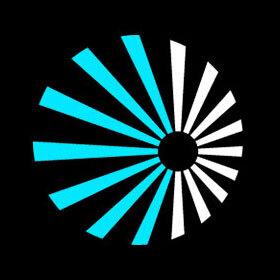
Starburst
by Starburst
Description
Looking to conduct holistic data analysis without waiting for data engineers to move your data from its source?
Starburst leverages Trino, formerly PrestoSQL, an open-source, distributed SQL query engine, to make better decisions with lightning-fast access to all data, no matter where it lives.
Starburst solves for the intersection of ever-increasing data volumes and data consumers. We help our customers de-prioritize data movement while they give their teams consistent, easy, and fast SQL-based access to all their data to support rapid data analytics. We call this the data consumption layer.
Starburst Enterprise is a fast and scalable SQL engine. Architected for separation of storage and compute, Starburst Enterprise is cloud native and can query data in S3, Hadoop, SQL and NoSQL databases, and other data sources.
Starburst Galaxy provides all the benefits of the best in class MPP SQL engine, on an easy to use, **fully managed,** enterprise-ready SaaS platform. Run interactive analytics across your data sources in minutes with fast performance at scale.
Installation
Download the Connector file (.taco).
Move the .taco file here:
- For Desktop:
- Windows: C:\Users[Windows User]\Documents\My Tableau Repository\Connectors
- macOS: /Users/[user]/Documents/My Tableau Repository/Connectors
- For Prep:
- Windows: C:\Users[Windows User]\Documents\My Tableau Prep Repository\Connectors
- macOS: /Users/[user]/Documents/My Tableau Prep Repository/Connectors
- For Desktop:
Start Tableau and under Connect, select the "Starburst Enterprise by Starburst" connector. (Note: You’ll be prompted if the driver is not yet installed.
Starburst JDBC Driver Installation: A. Go to the Driver Download page.
B. Download the Starburst JDBC Driver .jar file and move into the following directory:
- Windows: C:\Program Files\Tableau\Drivers
- macOS: /Users/[user]/Library/Tableau/Drivers
Relaunch Tableau and connect using the "Starburst Enterprise by Starburst" connector.
Fill out the dialog box with the connection information:
- Server = IP of your Starburst coordinator
- Port = Port of your Starburst coordinator
- Authentication - Authentication type of your Starburst coordinator
Tech Specifications
- Version
- 1.5.0
- Works with
- Tableau 2024.1 and later
Resources
Download and start your free trial of Tableau today.
Try Tableau Now